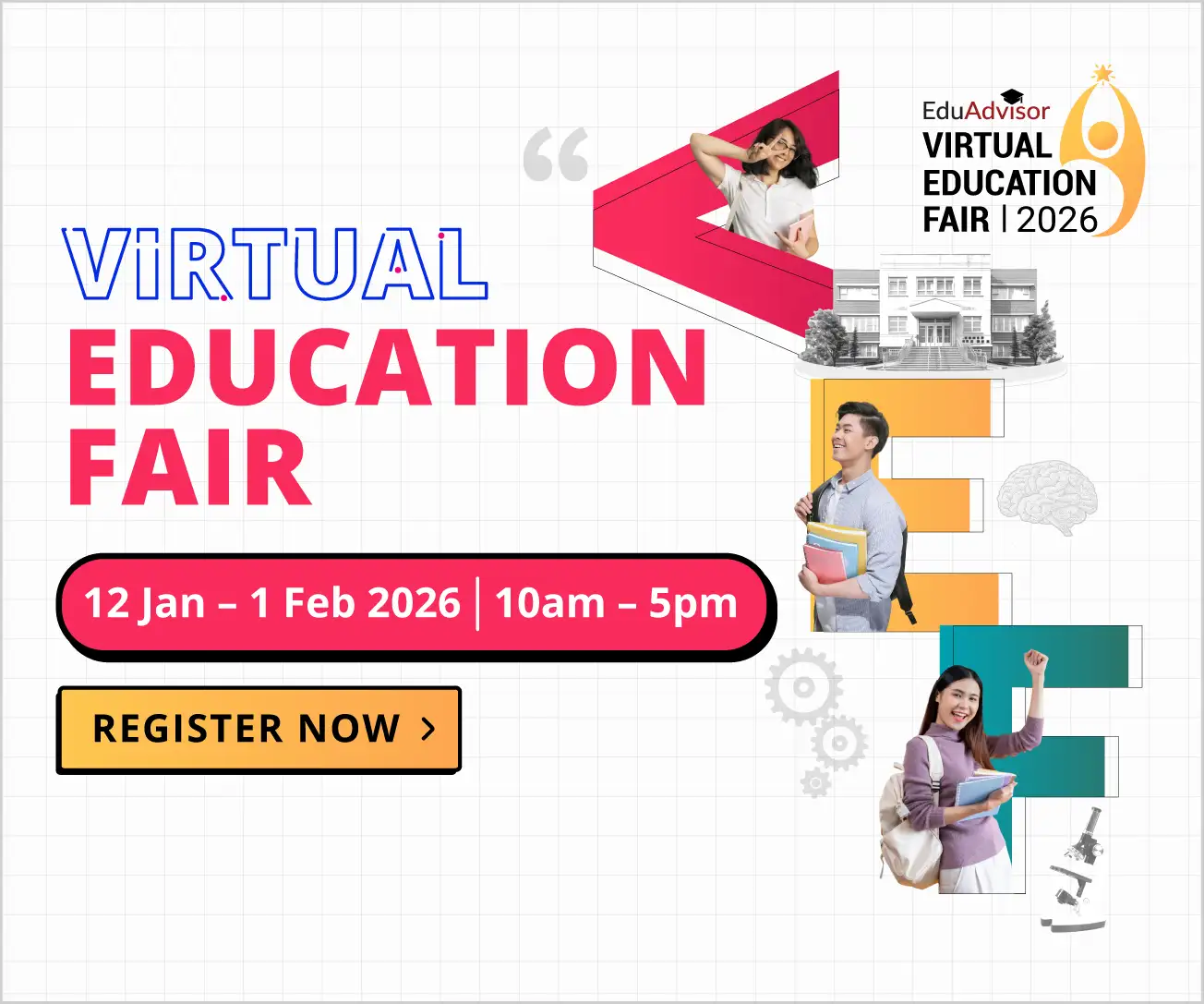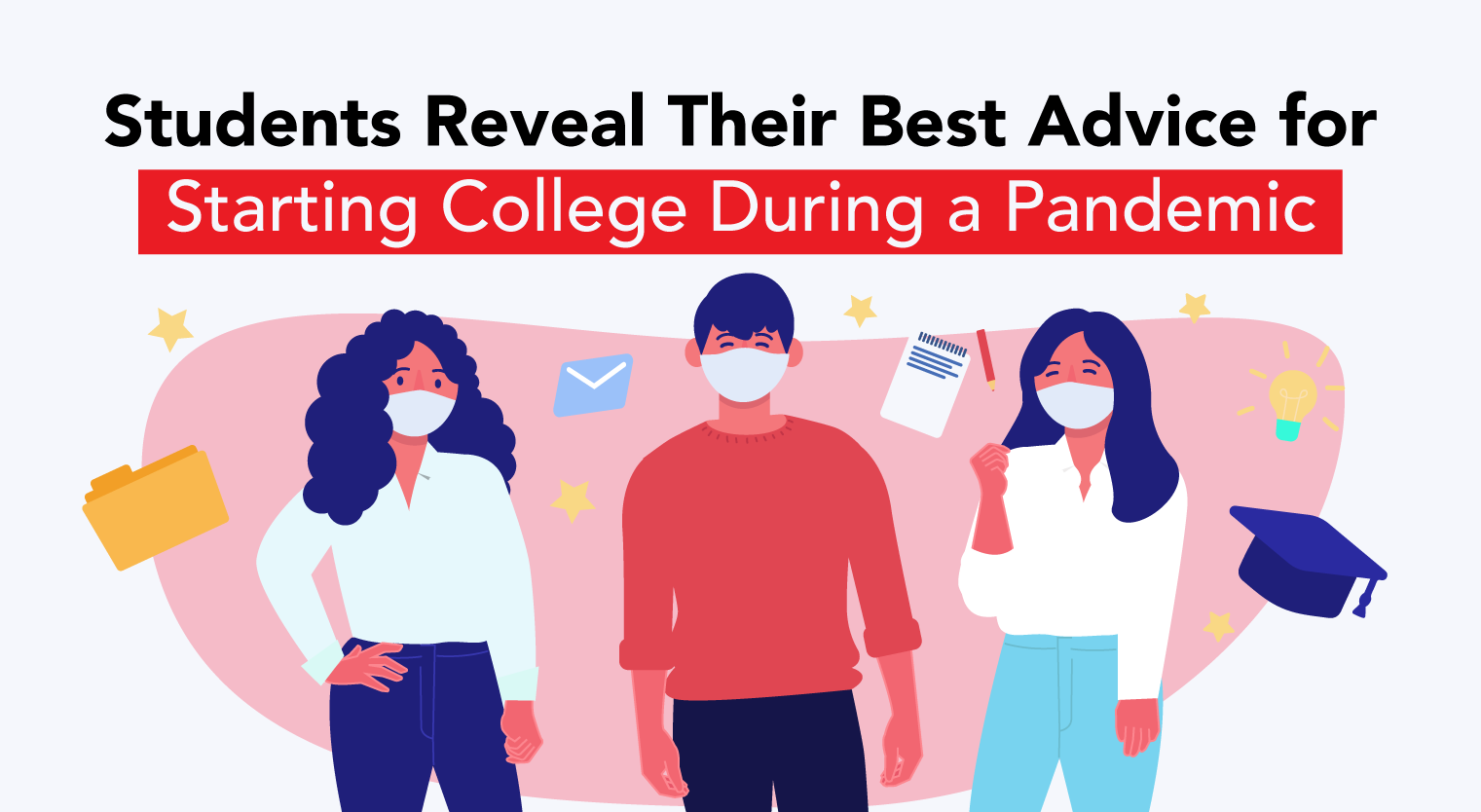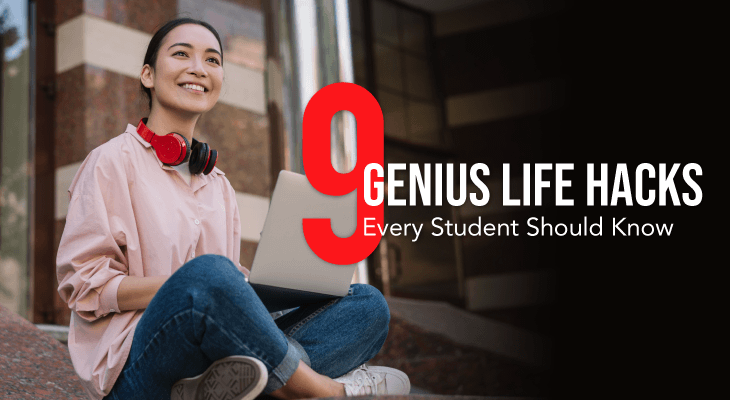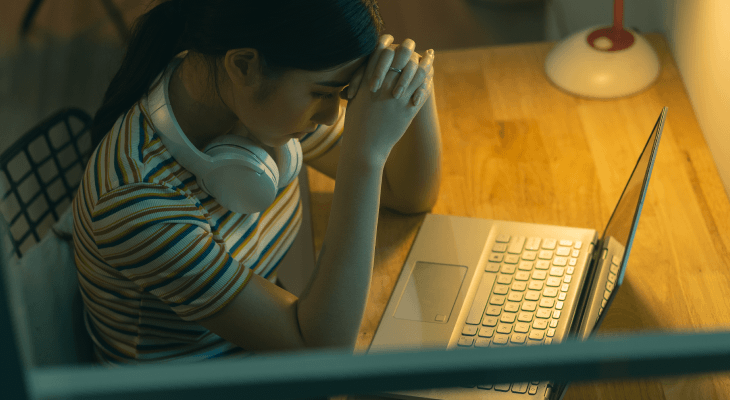11 Email Hacks That Will Make Your Life Easier
Master the art of emailing like a pro with these 11 hacks that will come in handy while you’re at college and once you start working.
Updated 24 Jun 2019
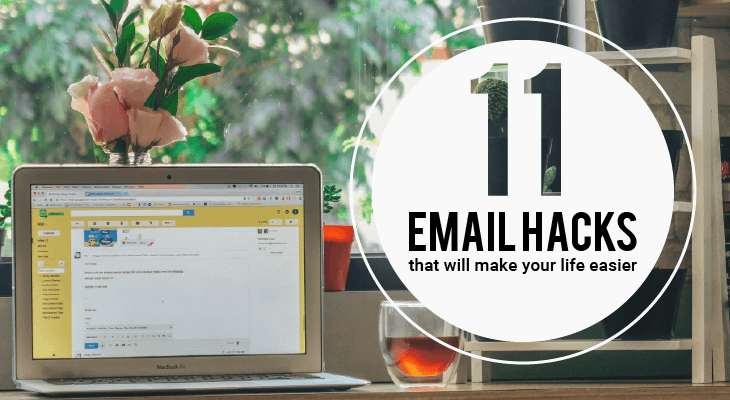
In this day and age, it’s nearly impossible not to have an email address — you’ll need one to sign up for your social media accounts, receive updates from your favourite brands, communicate with lecturers... and the list goes on!
To make your life easier, we’ve curated a list of email hacks, tips and tools that you can use for a smoother email experience, regardless if you are a student or a working adult.
#1. Create template responses
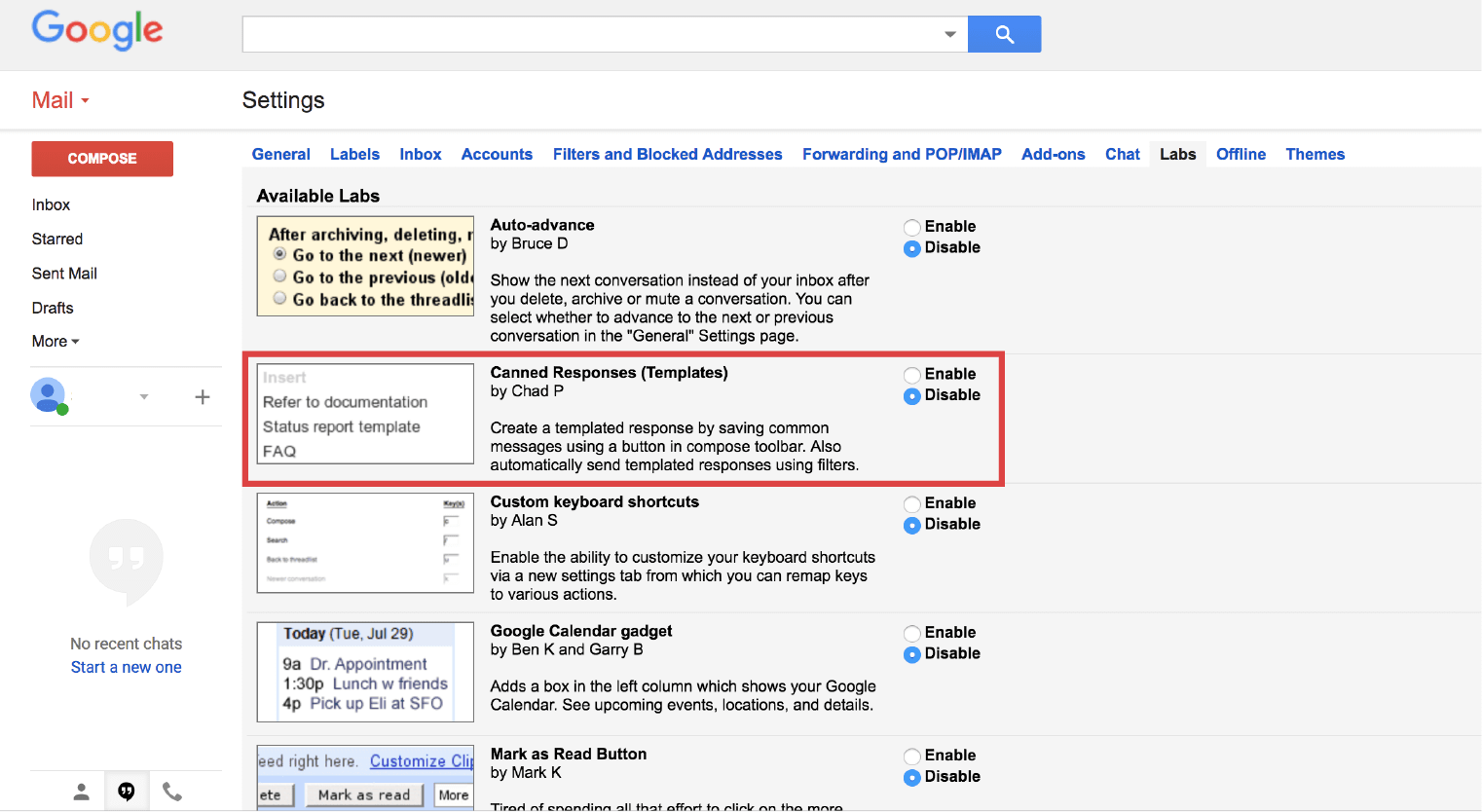
Also known as canned responses, this should be used if you find yourself composing almost the same email answer when responding to different recipients.
For example, if you frequently send out cold emails to request for event sponsorship for your university, you can create a pre-drafted email template introducing yourself and your reasons for emailing them. All you need to do is update the recipient name and company, and you’re good to go!
PRO TIP
Follow these simple instructions to set up canned responses on Gmail.
#2. Get notified about missing attachments
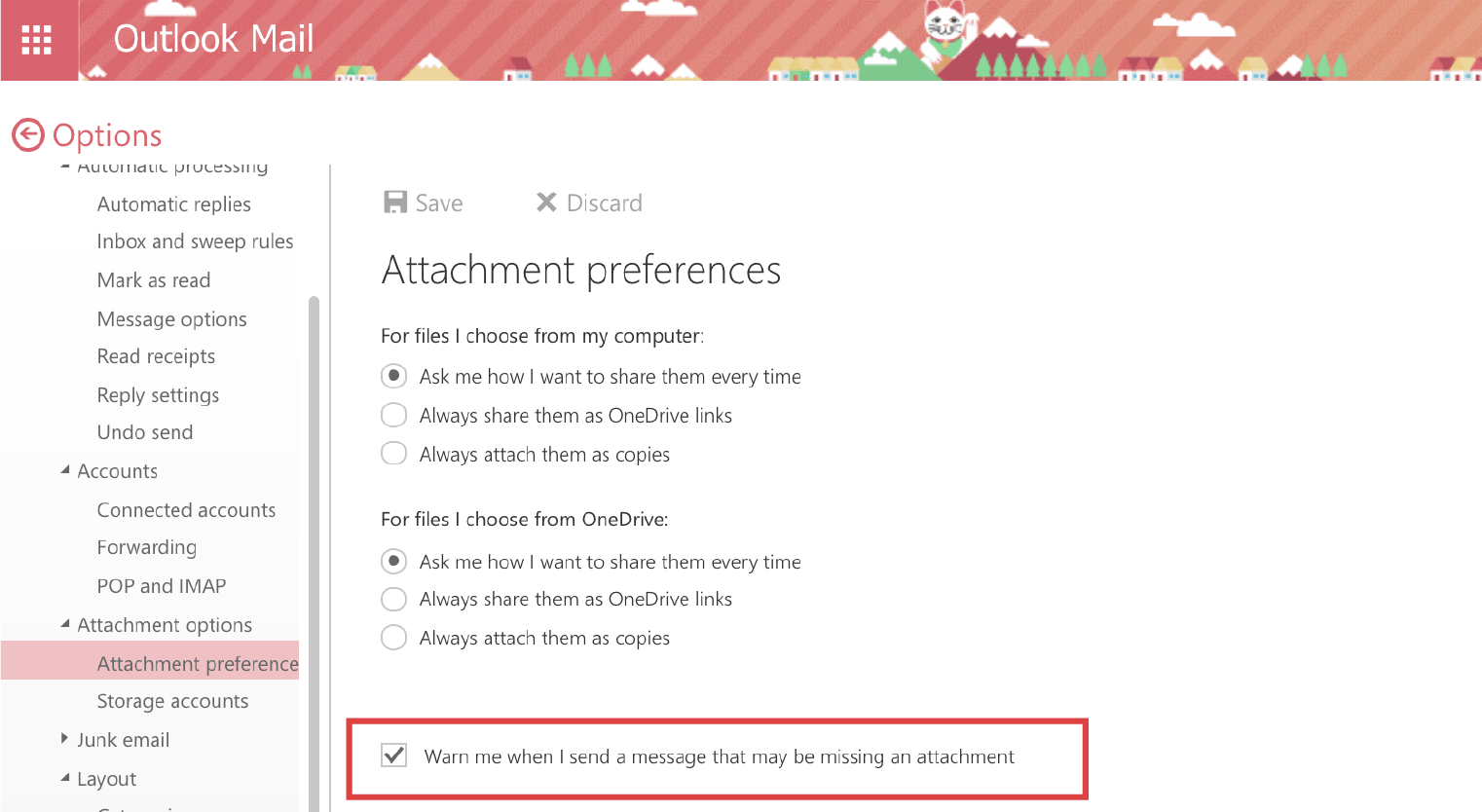
Have you experienced the embarrassment of forgetting to attach a document in your email, even though you’ve clearly stated in the email copy that the file is attached?
Well, you’re in luck!
Both Microsoft Outlook and Gmail will automatically prompt you with a pop-up reminder to remind you of missing attachments. All you need to do is ensure that you use the word 'attached' in your email and you'll never have to worry about omitting attachments again!
#3. Forward multiple email accounts to one inbox
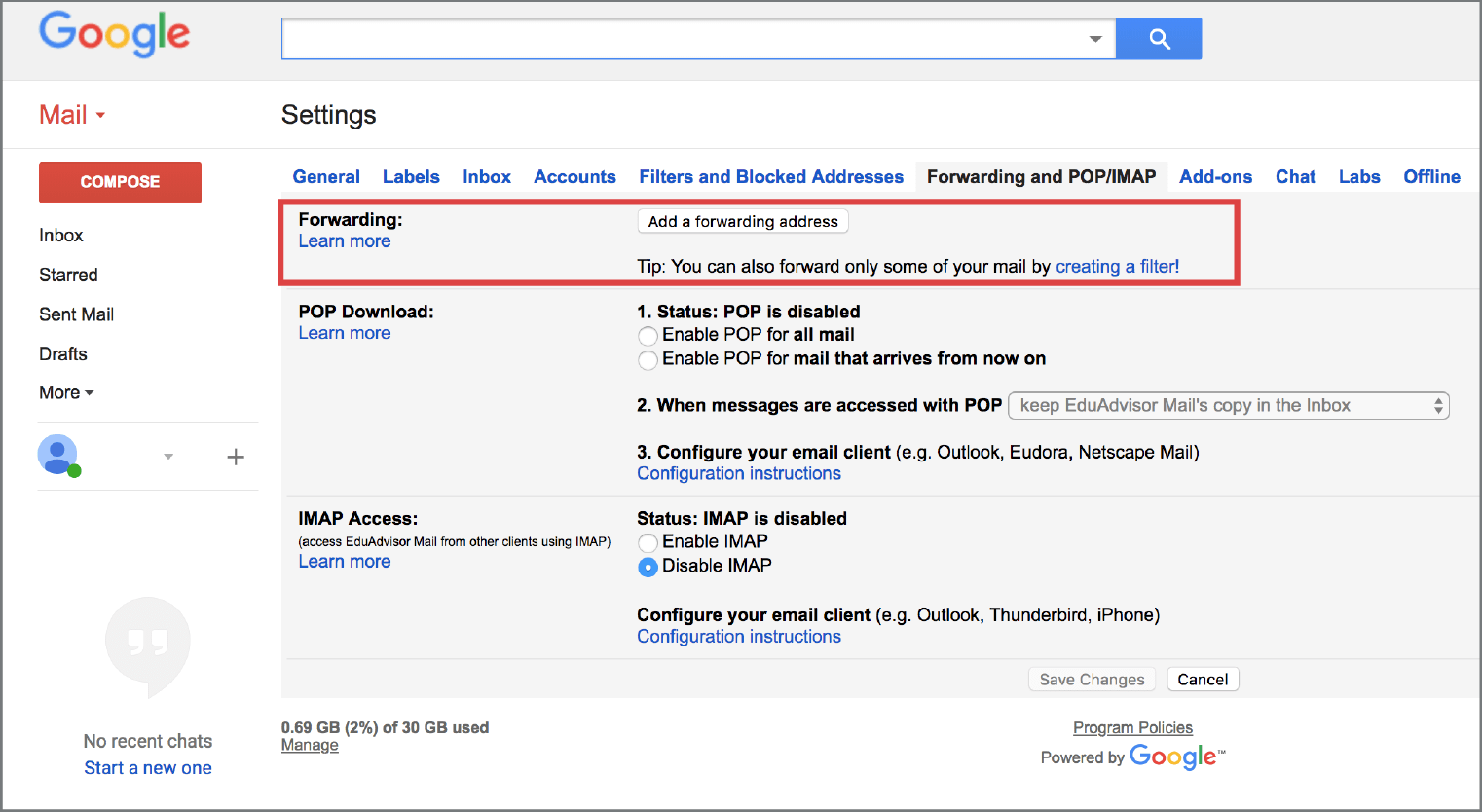
If you have multiple email accounts and find yourself struggling to keep up with emails being sent to the wrong address or even remembering passwords, you can set your emails to be forwarded to one main inbox. Here’s how you can do it on Gmail, Yahoo and Outlook.
Alternatively, you can also use an email app to manage all your email accounts. Email clients such as Microsoft Outlook, Edison Mail and Mail by Apple (iOS only) allows you to access multiple email accounts from various service providers, all in one easy consolidated view!
#4. Undo send / recall emails
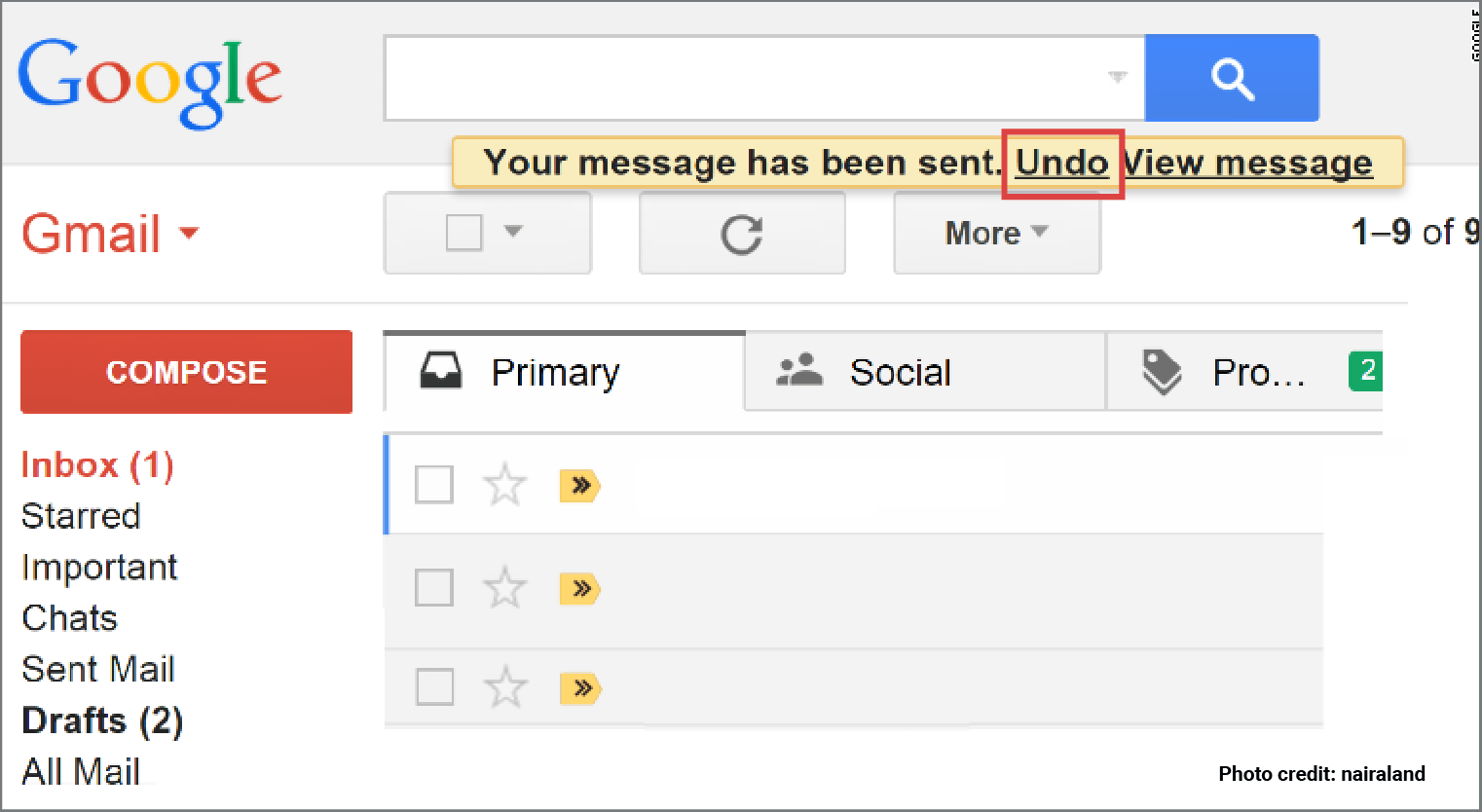
To err is human, so if you’ve found yourself making embarrassing email mistakes right after clicking that “Send” button, Microsoft Outlook and Gmail have nifty features that will allow you to recall your emails within a short time frame.
If you are using Gmail, simply go to “Settings” and check the “General Tab”, then scroll down and check the “Enable Undo Send” box. With Outlook, go to your “Sent Items” folder and double click the message you want to recall. Then, go to the “Message” tab and select “Actions” > “Recall This Message”.

#5. Set up reminders
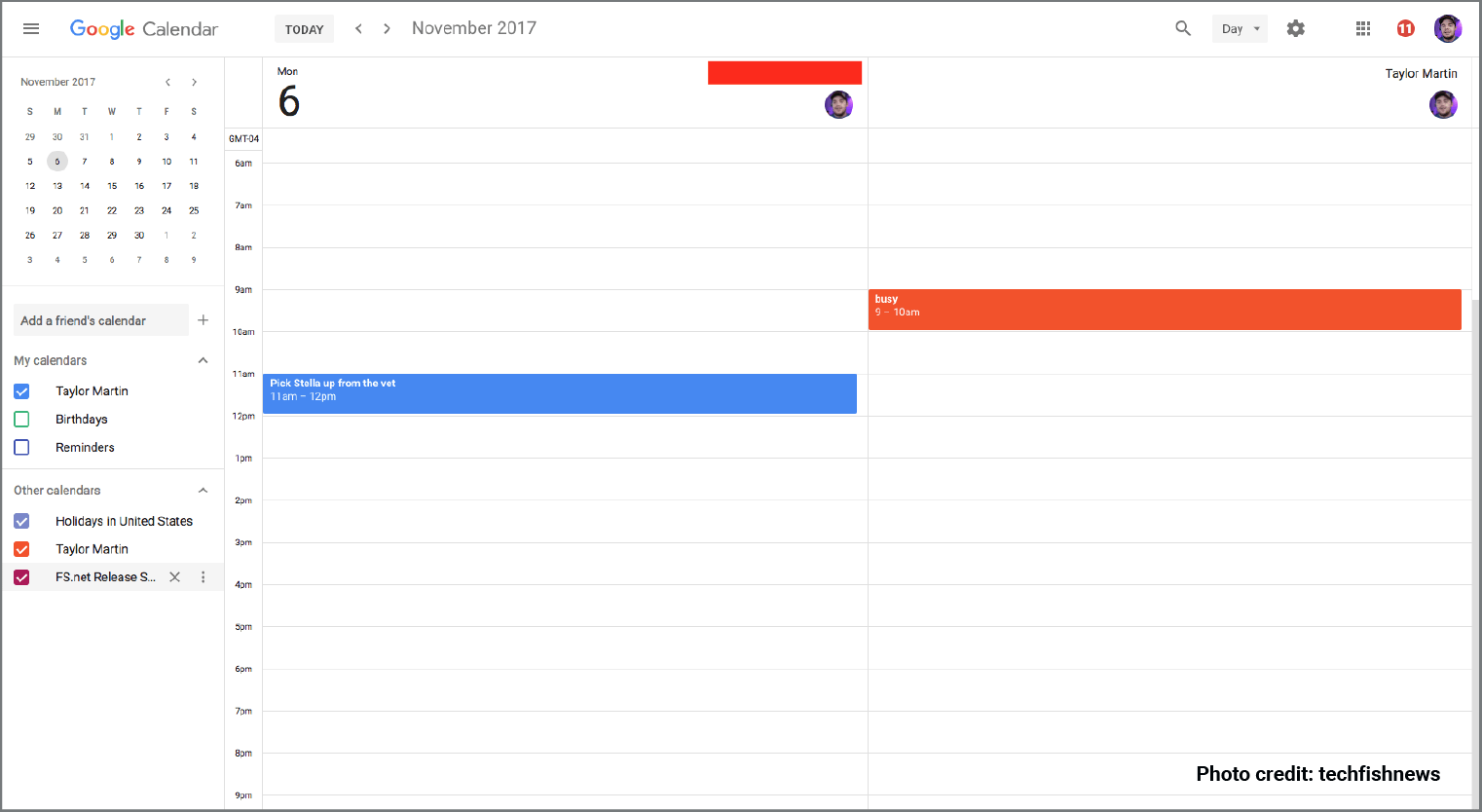
Thanks to technology, email inboxes can now be integrated with your personal calendar, making it easy for you to be reminded about urgent tasks or upcoming events.
For example, you can use Gmail Calendar to schedule meetings for your group assignments. When the date of a meeting draws near, all group members who have been invited via Gmail Calendar will receive a pop-up notification reminding them of the event. If you want to have your reminders sent straight to your inbox, follow the steps here for Gmail and here for Microsoft Outlook.
PRO TIP
Sync your email to your smartphone calendar so that you can receive notifications on the go.
#6. Toggle email notifications on your desktop
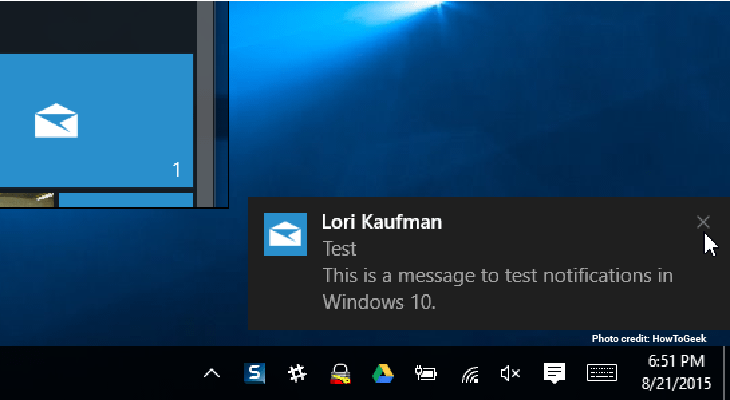
If you’re expecting an important email but don’t have the time to check your email every 10 minutes, you can opt to receive pop-up desktop notifications every time a new email goes into your inbox. That way, you can easily work on other things while waiting.
To do this in Gmail, simply go to the “Settings” (gear icon) on the top right-hand corner of your screen. Scroll down to the “Receive desktop notifications” option and check the box — a small pop-up will then display at the top right corner of your screen to let you know that you have mail!
Apply for university with EduAdvisor
Secure scholarships and more when you apply to any of our 100+ partner universities.
Start now#7. Use the “touch-it-once” rule for better productivity

The idea of this rule is simple. Once you’ve touched an email, you must do one of three actions — reply/forward, archive or mark as a to-do item. Touch the email once, take relevant action and move on to the next email.
This method will save you from wasting time, as you won’t have to return to the email to respond appropriately later on. Additionally, it will ensure that you don’t forget about the email.
#8. Install Grammarly for proofreading
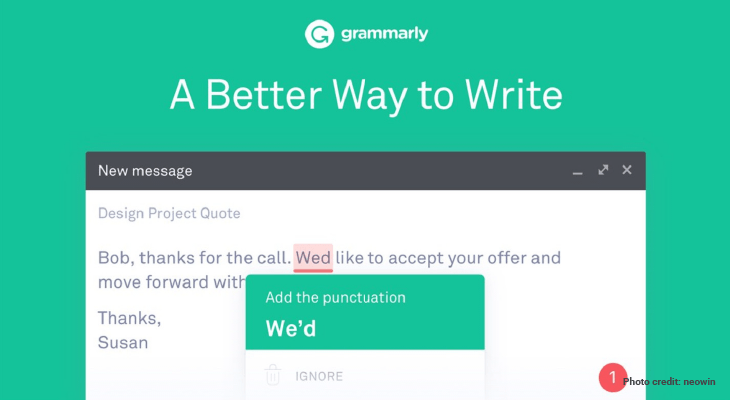
Proofreading is key to making a great first impression. It also helps to ensure smooth communication between your recipients.
Installing the free browser extension Grammarly can help you with this. This handy app will analyse your email copy, detect any spelling and grammatical errors and then suggest corrections for you. Nifty!
#9. Use Unroll.me to unsubscribe from newsletters
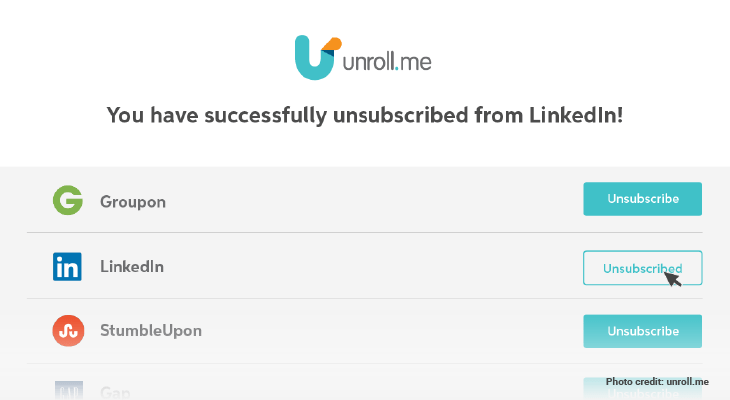
If you’re guilty of subscribing to hundreds of newsletters and news updates from various websites but feel oh-so-lazy to manually unsubscribe to each one of them individually, then Unroll.me is the tool for you.
Once you provide it access to your email inbox, you can mass unsubscribe from newsletters and email updates from websites you don’t want to hear from anymore. This is particularly useful if you have a habit for online shopping!
#10. Utilise YippieMove for email migration
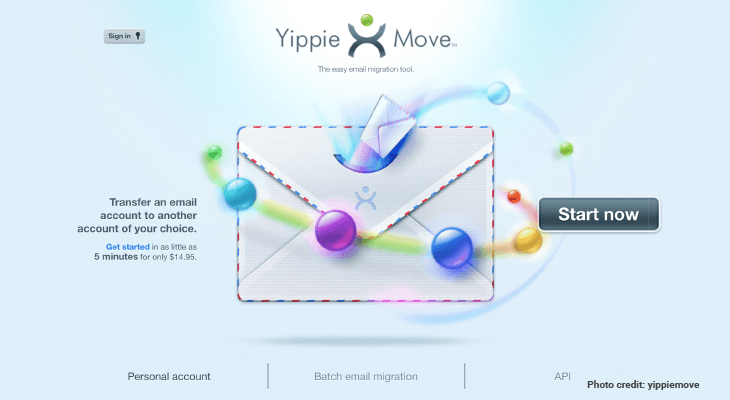
Always wanted to move from one email provider to another without the hassle of importing your address book manually?
YippieMove offers a seamless migration from one email account to another of your choice. For example, if you’ve been primarily using Yahoo! Mail but want to move to Gmail, you can do so with this useful tool.

#11. Check out Boomerang to schedule emails
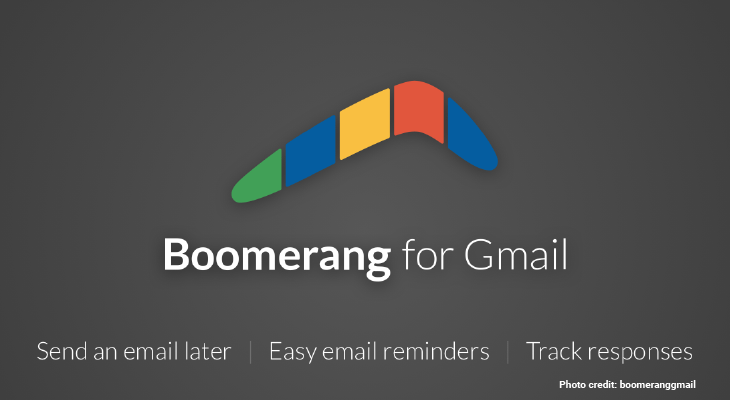
If you’re wondering why there isn’t a tool to send out scheduled emails, think again! Boomerang allows you to draft emails ahead of time and schedule it to be sent at a later time so that you don't forget to do it later!
PRO TIP
Use Boomerang Respondable’s artificial intelligence assistant to enhance your emails before scheduling them.
In this technological age where email is the primary method for professional communication, making the most of the latest email tools will not only save you precious time but it will also help you manage your workflow. So follow these tips for a better email experience. Good luck!